Virtualization software maker Parallels has unveiled a desktop hypervisor for Windows and Linux machines.
The Parallels Desktop 4 for Windows and Linux edition comes hot on the heels of a special bundle of its Parallels Desktop 4.0 for Mac hypervisor aimed at helping customers make the switch from Windows PCs to Macs. And it's similar to the Parallels Workstation Extreme edition announced in April that was tuned specifically for Hewlett-Packard's 'Gunnison' Z800 workstation, which uses Intel's quad-core Xeon 5500 processors and supports the nVidia Quadro FX 3800, 4800, and 5800 graphics cards running at near-native speeds even in a virtual environment.
All three desktop hypervisors are based on the same code base that was originally created for Intel-based Mac machines. That base Parallels hypervisor is a type 2 hypervisor, which means that the hypervisor runs atop of an operating system (Mac OS, Windows, or Linux) that then supports multiple virtual machines. This type 2 hypervisor is distinct from the type 1, or bare-metal, hypervisor that El Reg told you Parallels was working on back in March for servers and, presumably, for desktops.
In the meantime, Parallels wants to squeeze as much dough as it can out of the Desktop 4 code base, which has been given the name FastLane after some performance tweaks allowed the hypervisor to run 'up to eight times faster than ever before.' If that is the case, then the prior versions must have been truly awful in terms of performance, and it might not be something Parallels wants to mention.
Anyway, the FastLane hypervisor makes use of Intel's VT and Advanced Micro Devices' AMD-V virtualization-assisting electronics (which is another way of saying that it requires it, so watch out for older x86 and x64 desktops). And it can run atop Windows or Linux hosts, either 32-bit or 64-bit versions. (Obviously, if you want to run a 64-bit operating system in a VM, you need to have a 64-bit host. 32-bit VMs work on either 32-bit or 64-bit hosts).
The FastLane hypervisor within the Windows and Linux variant of Desktop 4 can span as many as eight processor cores - as much as a Xeon 5500 workstation requires, but short of the twelve cores an 'Istanbul' Opteron 2400 workstation can have - and it can allocate 8 GB of main memory to each VM. Each VM can have 2 TB of virtual disk space and up to 16 virtual Ethernet adapters.
In addition to the hypervisor, Desktop 4 for Windows and Linux includes a feature called Transporter, which converts a PC image running on a physical machine or a PC image in another VM format to the Parallels Desktop format. The package also includes a feature called Compressor, which defragments and compresses the files relating to VMs on the PC to cut down on storage requirements, and Image Tool, a virtual disk formatting and sizing tool that can expand, split, and merge virtual drives. The Desktop 4 tool also has a templating feature that allows desktop administrators to pre-configure VMs with software so they can be propagated across the company and a directory of online virtual appliances that Parallels has packaged up.
Parallels is hoping that future Windows 7 customers are so frustrated by the Windows XP mode Microsoft is putting into Windows 7 that they decide to run Windows 7 as a host and Windows XP in a VM proper rather than the cut-down hypervisor Microsoft is using as an emulation environment for XP applications.
To add Windows, Linux, or another operating system to your Mac, Parallels Desktop creates a virtual machine (VM) or a virtual copy of your current Windows PC inside your Mac. You can then install Windows in the virtual machine, just as you would install any operating system on a regular computer. Run multiple OSes at the same time, all on your Mac. Parallels Server for Mac was launched in June then in September Parallels Desktop 4 for Windows and Linux, a rename of Parallels Workstation for the 4.0 release, - and Parallels Desktop 4.0 for Mac later that year. From the next version, 6.0, the Windows and Linux.
Parallels is offering an upgrade from its prior Parallels Workstation 2.2 versions for Windows and Linux, although it is not clear at press time what the upgrade price is. Desktop 4 for Windows and Linux is available today, and it costs $80 a pop in the United States and £55 in the United Kingdom. The hypervisor is only available in English, by the way. ®
Apple has a large following, and many people who have upgraded to a Mac think that they have it all. That is until they realize that some of their favorite apps can only be run in Windows. If you've recently found yourself in this situation, don't panic, there's software available that will allow you to run Windows on a Mac.
Parallels and Virtualbox are two examples of similar software that will allow you to continue using your favorite apps on your Mac. There's no reason that you can't experience the best of both Mac and Windows on the same computer.
As you'll get to know from this Parallels vs Virtualbox 2021 review, both these software work in similar ways; however, they are also unique and have slightly different features that you'll need to consider before making your choice.
This article will review Virtualbox vs Parallels in terms of performance, speed, and other aspects to help you find out which software will meet your needs. We'll also compare the two and tell you what to consider before making your choice.
Parallels Review
Parallels, also known as Parallels Desktop for Mac, is a software that was developed by Parallels Inc. This software uses hypervisor technology, which allows the creation of a virtual machine (VM). The VM will then be able to act in precisely the same way as a stand-alone device does. This software provides the user with high portability; you'll be able to start and stop running the VM quickly. You can also restart the system or copy it to a different location.
Parallels works on a Mac OS X 10.4 or a later model and can run on Intel-powered Mac computers as a host operating system. It can use either Windows or Linux as the guest operating system.
Parallels offers Mac users the fastest and easiest way to run Windows apps. They have a very user-friendly desktop, which allows you to use Windows apps and load the Windows desktop on your laptop or computer. There's also the option of using the multiple view mode, which will allow you to have full control over the integration between Mac and Windows.
This Shows Kayla Running Windows 7 & 10 in Mac with Parallels
Parallels has been designed specifically for busy professionals who want to have the benefit of both Mac and Windows. The software is particularly useful for programmers, graphic and web designers, and architects, as well as other professionals who use specialized programs. The Parallels Desktop will give you higher processing power and up to 128 GB RAM. You'll also get 32 vCPUs per virtual machine.
The Benefits of Parallels
- Easy to use, very user friendly
- Attractive user interface
- Lightning fast
- Easy to set up
- Suitable for gaming and graphics
- Excellent for professionals
- No configuration needed
- Retina support
- Free trial version available
The Disadvantages of Parallels
- Could improve the error messages
- Needs better handling of USB and network loss
- You'll have to pay a license fee
Virtualbox Review
Like Parallel, Virtualbox is another software that creates a virtual machine (VM), which allows the user to run a different operating system (OS). This means that you'll be able to run Windows on your Mac computer or laptop. If you're looking for free, basic software that allows you to do this, Virtualbox may be right for you. It does have limited features when being compared to Parallels.
Virtualbox is a software that was developed by Oracle Corporation, although its original creator was Innotek GmbH. The software was later bought by Sun Microsystems, who currently own and distribute the software.
VirtualBox also has many customization options but doesn't include anything fancy. It does solve the purpose if you're looking for simple software. VirtualBox is great for simple home use or if you need to use your Mac for business occasionally.
If you're just looking for a simple software to run one old Windows app on your mac, VirtualBox will work fine, as long as the app doesn't need lots of 3D rendering or complicated processing.
The Benefits of VirtualBox
- Free
- Easy to set up
- Simple yet comprehensive
- Runs in the background
- Effectively performs the task of running Windows
The Disadvantages of VirtualBox
- Less efficient than other similar software or than using the real machine
- Dependent on the host machine
- Can be affected by the host machine weaknesses
Parallels vs Virtualbox
Many people will automatically choose Virtualbox as it's free software, whereas Parallel requires a payment to be made. However, it is worth looking into the features of this software before you decide whether it's worth spending money on Parallels or not. You may also like to try out a free trial version of Parallels to see if it will better suit your needs.
Virtualbox is very basic, and Parallels is a much better software that will allow you to transfer files easily. You'll also be able to boot your system faster and save your battery life.
Both Parallels and Virtualbox will allow you to run multiple operating systems and test software in an isolated environment. They will also allow you to set up, configure, and save a VM. However, that's where the similarities end as Parallels has many more features.
With Parallels, you'll also be able to automatically install a guest OS driver and share profiles and applications. You'll also be able to install a helpful assistant, and technical support is available whenever you need it.
Parallels allows you to download and install Windows onto your Mac with just one click. It also includes out-of-the-box support for Retina displays.
The Installation Process
Software companies know that the more manageable the installation process is, the more likely people are to buy and use their software. That's why both Parallels and VirtualBox have made it simple to set up their desktops.
Parallels has a more straightforward-to-use setup system out of the two software. The company has provided users with a step by step installation, which is very simple and easy to follow. For each step, you can either choose or can skip to the next step. This helps to make the whole installation process very easy.
During the setup process, you'll be given various options that you'll be able to customize. You'll be able to make Parallels well optimized for gaming or for productivity easily and automatically.
VirtualBox is also simple to install and set up. You'll be able to create a virtual machine and can also choose the operating system, whether that's Windows or Linux.
VirtualBox will give you options to change the system settings during set up, as well as the memory and video memory. Once you've chosen the options you would like, you can carry out the installation of the operating system either through ISO file, USB, or installation disc.
Both these systems are easy to install, but Parallels is slightly more user friendly as it has a comprehensive guide and uses a step by step process that will guide you through the installation.
Parallels vs Virtualbox on Mac
Run ios on windows. Both Parallels and VirtualBox have very similar basic functionality. However, each of these software also has its unique features that make them stand out.
Both desktops come with a Windows Mode, which allows it to run Windows apps on your Mac. Thus, it will have the semblance of Mac's native app. The Windows mode has different names on each of these software. Parallels calls this feature ‘Coherence', while with VirtualBox, it's ‘Seamless Mode'.
Parallels' ‘Coherence Mode'
VirtualBox's ‘Seamless Mode'
These modes allow users access to essential edit functions. With Parallels and VirtualBox, you'll be able to copy and paste between Mac and Windows. You'll also be able to change the size and move your apps around.
Parallels has the bonus of allowing you to access Cortana, which will enable you to operate your laptop with voice commands. You can do this even if you haven't got Windows in focus.
Parallels also support DirectX 11, which is great if you're into gaming as it will allow you to run most games and has outstanding performance. Parallels also includes a Quick Look feature in Windows. These are all fantastic features that VirtualBox lacks.
Parallels vs Virtualbox Performance
Virtual machines are used to share apps and resources with the host operating system. It's, therefore, crucial to choose software that has adequate performance to meet your needs. VirtualBox's performance falls far behind that of parallels for many reasons. Parallels outperforms VirtualBox in many areas, including setup and methodology, as well as better quality graphics.
Parallels is also the best compared to VirtualBox when transferring files. It also allows your computer to boot faster while, at the same time, saving battery life. It's an excellent software to use for gaming or working with 3D graphics as the quality is fantastic. Parallels also works better than VirtualBox when carrying out CPU related tasks.
Parallels vs Virtualbox (Linux)
Both Parallels and Virtualbox can be used to run Linux rather than Windows on your Mac. Linux is a very versatile operating system, and some people prefer using it than using Windows. Linux can be run on a selection of different devices, from laptops to smartphones or desktop computers.
Users can run Linux on their Mac laptop or computer without having to reboot it first. Parallels will allow you to seamlessly transfer from a Mac desktop to a Linux without any interruptions.
Virtualbox is similar to Parallels as it allows you to virtualize on the Linux platform. It's straightforward to use with Linux and has many user-friendly features. Virtualbox is one of the most widely used VM software on Linux; this is because many Linux operating systems distribute Virtualbox software for free.
Parallels vs Virtualbox (Speed)
Using a VM is slower and less efficient than using the real machine. This is because as VirtualBox or Parallels run on the host machine, the host processor will need to approve some requests, which slows down its usability. VM's also use more RAM, so it may slightly slow your system now. Often the speed doesn't seem noticeably slower, and you'll be able to run Windows on your Mac without any problems.
Parallels has been described as lightning fast; it boots faster than VirtualBox and can also transfer files more quickly. It doesn't use any extra battery life when in use, which is something that Virtualbox does. Parallels is also quicker to use as it enables you to have access to all your Windows programs straight from the Dock, this makes everything a lot easier to use. With VirtualBox, you won't be able to do this; instead, you'll have to open up the virtual machine, which will enable you to access your apps in VirtualBox.
If you've noticed that Windows has started running slowly when using either Parallels or Virtualbox, this could be due to several factors. The best thing to do would be to upgrade to the newest version of the software. As VirtualBox is free, you can easily download updates or new versions of the software, which may improve its performance. With Parallels, annual updates with extra features are available, these provide add ons.
Parallels On Linux
Conclusion
Parallels is a very professional software that's well designed and simple to use. Parallels has a user-friendly interface that guides you throughout, and if you ever get stuck, customer support is available. It's the best solution for home users as it has better features than VirtualBox. Both of these software are an excellent solution for anyone who doesn't want to have a separate machine to run different operating systems.
Whether you choose to download Parallels or VirtualBox comes down to personal preferences and what you plan to use the software for. If you're simply looking for basic software that allows you to run your favorite Windows apps on your Mac, VirtualBox may be all you need. However, if you need functions related to the CPU or are using gaming apps or other graphic software, then Parallels is the best option.
The benefit of using VirtualBox is that it's free, which makes it a very attractive option for many people. Parallels is a paid software, but it is easier to use as it's very user friendly and has better features and performance.
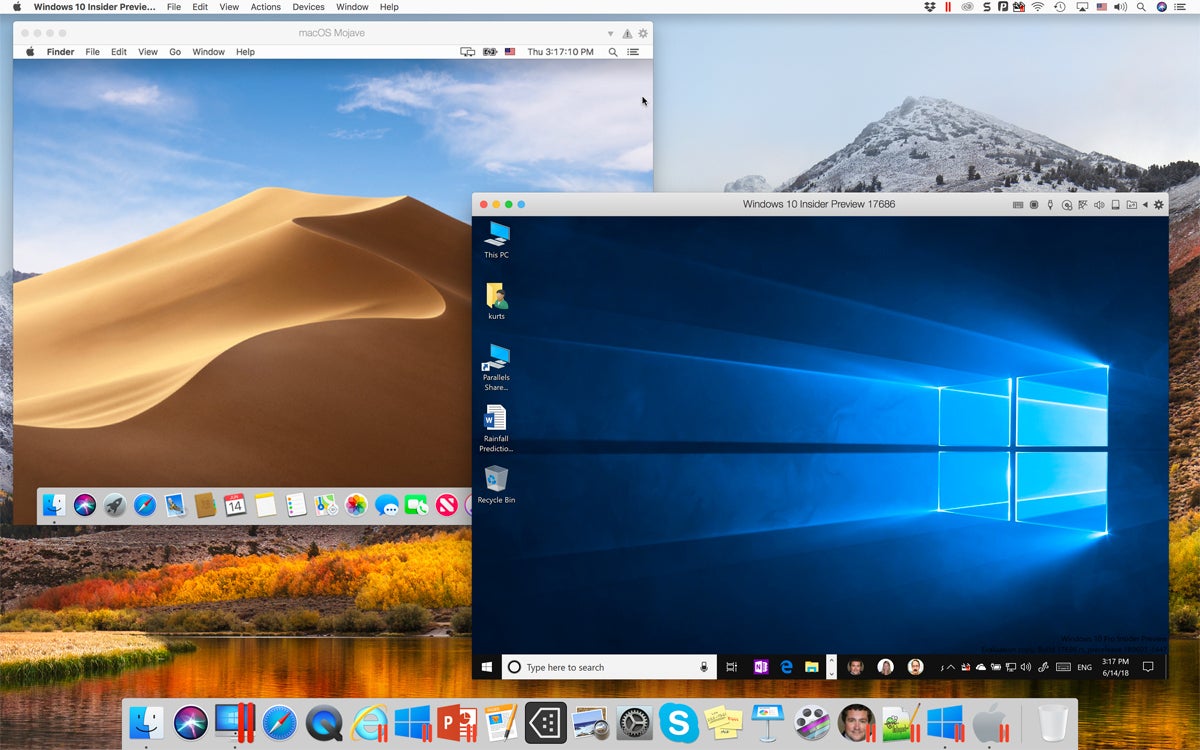
Parallels Desktop For Windows And Linux Versions
Parallels also uses less battery life, and it's software has more regular updates than VirtualBox does. You'll need to continue to pay the annual license fee to benefit from the new features and add-ons. This can be expensive for some people, but for others, it's worth it for the additional features and benefits that Parallels provides over VirtualBox.

